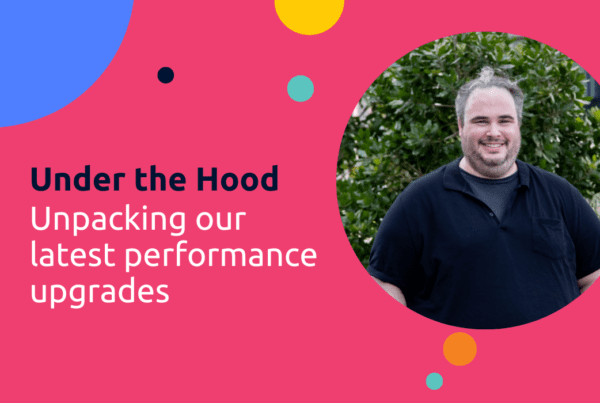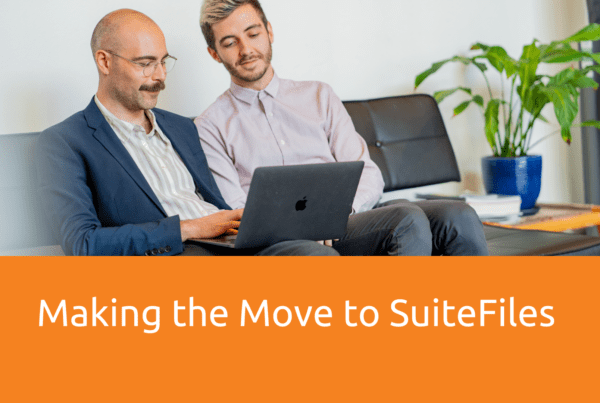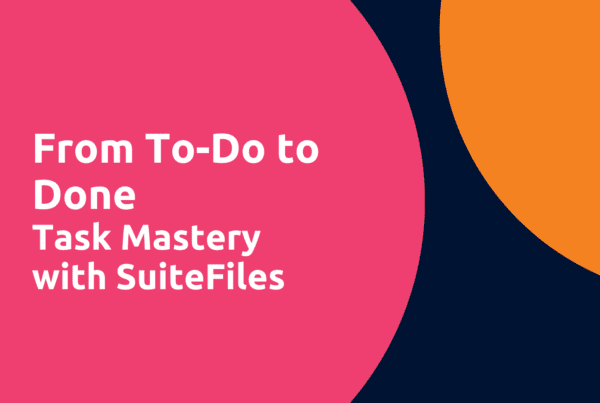Searching for your document in SuiteFiles is important, especially for our customers with large file systems stored in Office 365. As a result we’ve had a number of queries about making it easier to find a client folder or do a full text search. We listened and released a change last night that should address this for you.
The first thing to note is that when you enter text into the search box you have four filters display:
- All filenames
- Current folder
- Full Content
- Clients

All filenames
This filter searches you file system for file names that meet the criteria in the search box. You see the final result categorised into Starred files, Client folders, Documents and Folders.
Current folder
This filter searches for files in the current folder that meet the search criteria. It is important to note this is just searching in the folder you’re in, it doesn’t search sub folders and it only returns files based on a file name search.
Full content
If you need to search your entire system for specific content in a file use the full content filter. This can search over files that Office 365 has created a full text search index for. Please note that we have no control over when a file is indexed by Office 365 so it may take 24-48 hours for new files to be fully indexed. And it may take a while for your site to be fully indexed after doing a large file migration.
Clients
This filter simply returns the client folders that meet the search text criteria.

There are a couple of assumptions used for this filter to work which means that it may not work for all of our customers just yet. These assumptions are:
- You have a Clients folder at the top level of your folder structure with each individual client folder immediately beneath this (if you don’t have this structure this filter will not work properly for you), and
- Your search cache in the browser is up to date – this generally happens automatically but occasionally it needs refreshing. This is done by clicking on Settings then Reset search.
We hope this helps you find folder and files much easier in SuiteFiles!